How to Demo Your Software for EDUCO
Sometimes it's better to show than tell — that's why we love seeing you demo your software. If we've asked you to give us a demo, you'll need to download our meeting app (join.me) in order to share your screen.
Here are step-by-step instructions for downloading the join.me app and sharing your screen with EDUCO.
Download the join.me App
In order to share your screen with EDUCO, you'll need to download the join.me desktop app. Here's how to download the join.me app:
1. Go to https://www.join.me/apps
2. Click "Download"
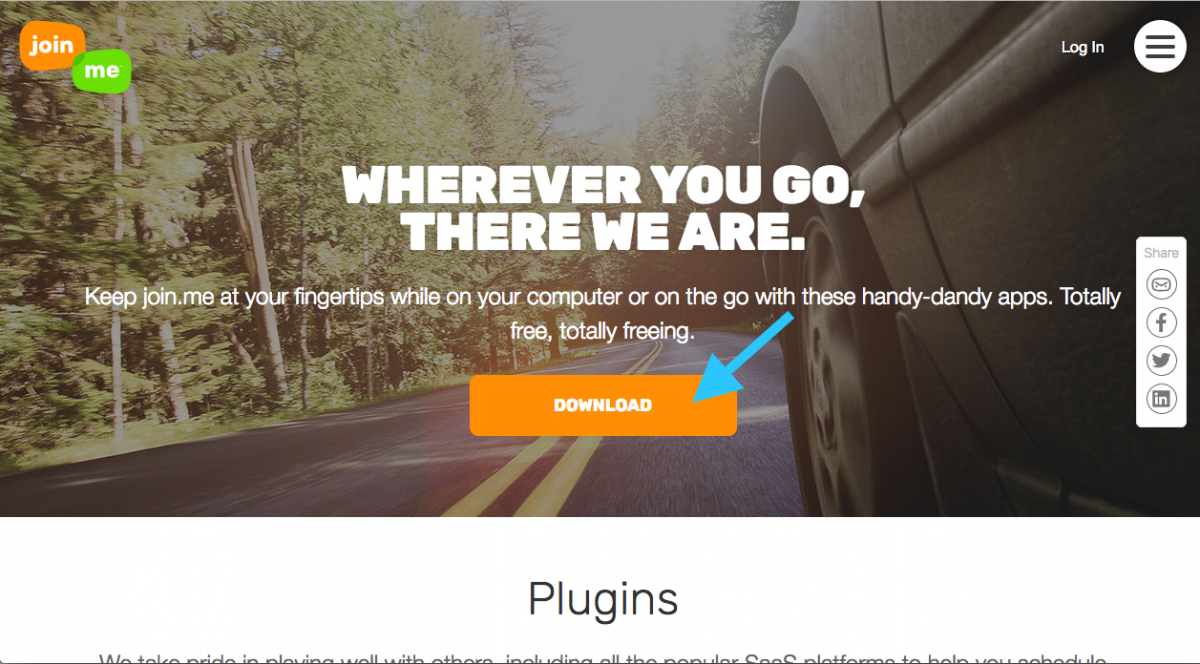
3. Save to your computer
Join the meeting on your computer
Once you've downloaded the app, it's time to join the meeting. Here's how to join:
1. Open the app on your computer
2. Enter your code in the "join" field
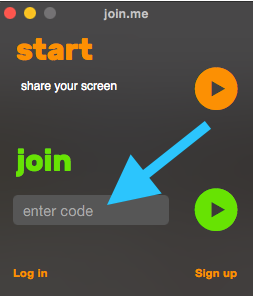
3. Click the green play button (or hit "enter")
4. Enter your name and click "knock to join"
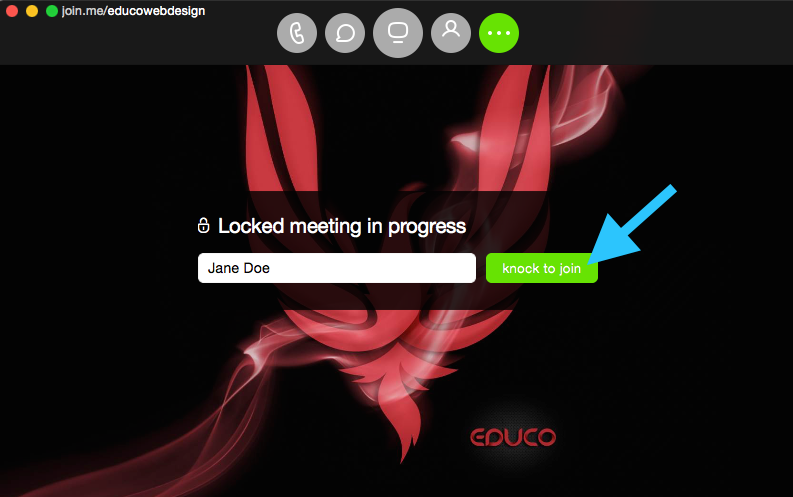
Dial in to the Conference Line
There's two ways to call in: by phone and by computer. We strongly suggest calling in by phone. Here's how to find your dial-in information:
1. Click the button for audio controls (far left button in the control panel)
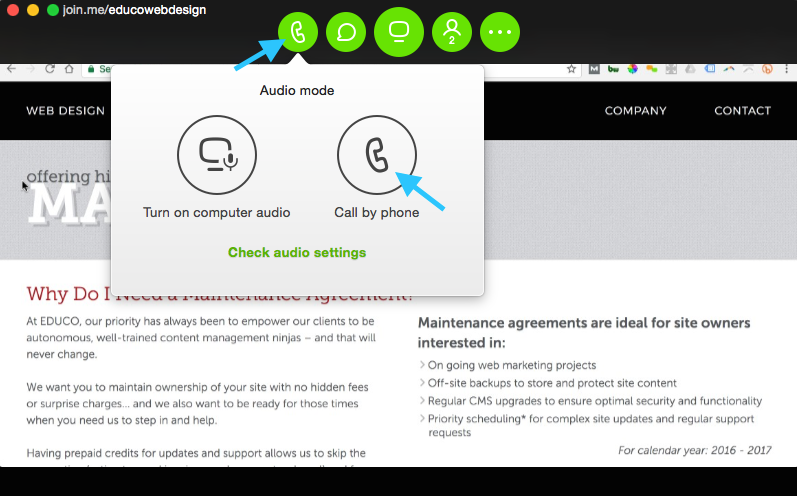
2. Click the "call by phone" icon (see screenshot above)
3. You'll see your dial-in number and conference ID. Call the dial-in number and enter your ID with your phone keypad — you'll need to add "#" at the end
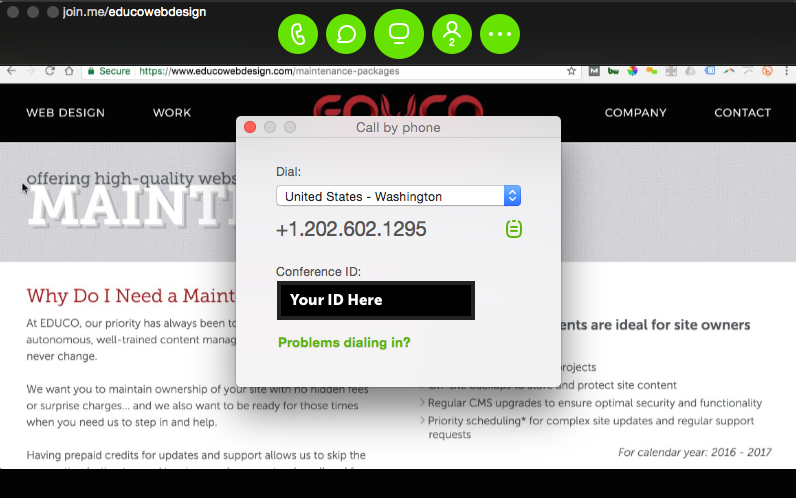
Share Your Screen
It's time to start your demo! Here's how to share your screen:
1. Click the ellipses "..." (far right button in the control panel)
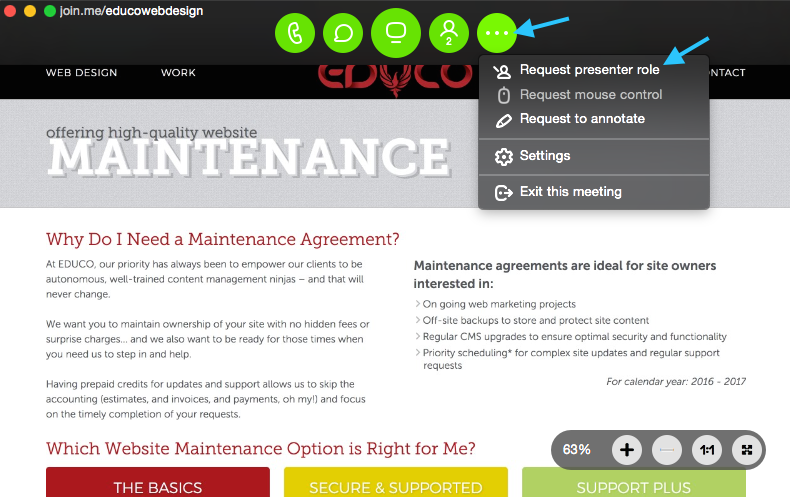
2. Click "request presenter role" (see above screenshot)
3. The meeting host will grant you access — you're good to start sharing!
Show Us What You've Got
Thanks for taking the time to download this app and share your screen with EDUCO. We're looking forward to your demo!